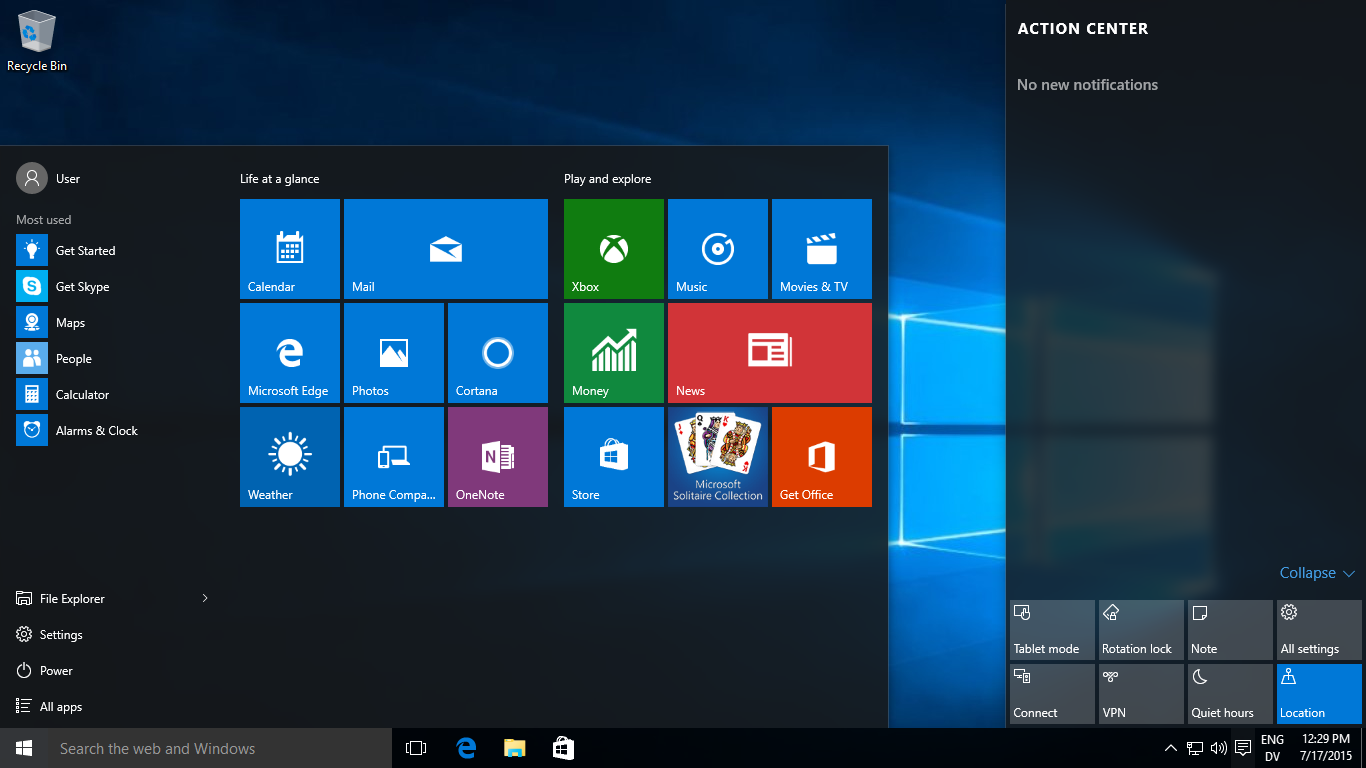
Can’t find mapped network drives in some applications in Windows 10?
If you’ve taken advantage of the recent offer from Microsoft to upgrade your desktop or laptop computer with Windows 10, you might have experienced a problem where mapped network drives are no longer accessible from a range of applications including Adobe Reader, SellerDeck and more…
The problem seems to occur within older software applications from systems that were previously running Windows 7 or 8, and although the network drive is visible in ‘This PC’ and Windows Explorer, the applications can’t find it when you try to open a file using an application, send PDFs as emails and import files, as examples.
After some trial and error and further research, we’ve found a solution to some of these problems and it involves using the ‘regedit’ tool within Windows, whereby you can adjust the system’s registry. Take the following steps to attempt to resolve it;
- Open regedit
Using the Run command (Windows button + R), type in ‘regedit’ and press Ok. - Navigate to the following registry key folder
HKEY_LOCAL_MACHINE > SOFTWARE > Microsoft > Windows > CurrentVersion > Policies > System - Right click on the empty white space and click
New > DWORD (32-bit) - Name it
EnableLinkedConnections - Double click on this new registry key
Set the data value to 1
- Reboot your system and you should now see the mapped drives where you had no visibility before
Please note, the examples we featured in this article are not an exhaustive list and we only advise you make adjustments to your Windows Registry if you’ve backed everything up and are competent at using this tool. We offer no warranty for this solution – it is only provided to help solve your particular problem.
If you use a computer within a network domain and have group policy restrictions in place, you may need to pass this information to your System Administrator as you may be unable to perform this task yourself.
This page is supported by third-party advertising…
